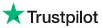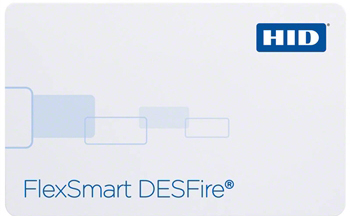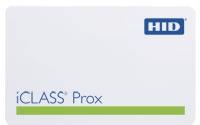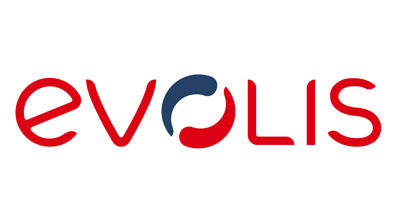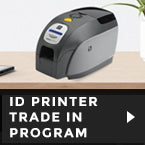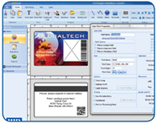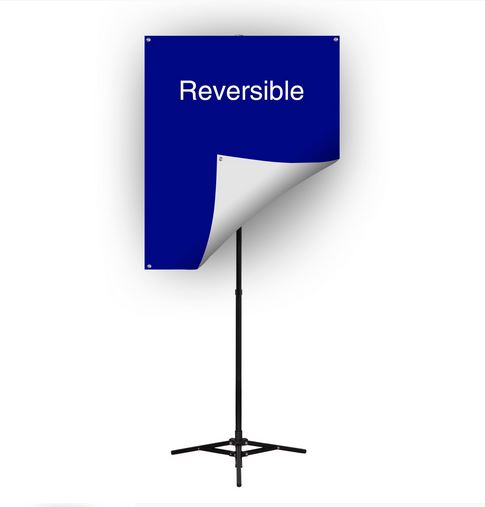ID Printers, Badges & Accessories

How To Fix Your ID Printer Errors
ID card printers are complex machines that can cause all sorts of trouble. These printers actually contain many moving parts, so running into obstacles is all part of the experience of using an ID printer. Fortunately, most of these problems can be resolved through some troubleshooting steps. Below are three commonly experienced ID card printer problems and solutions to fix them.
Card Jam Error
ID card printers typically work with 30 ml cards, but a couple of printer models also accept card thicknesses anywhere between 10 ml to 40 ml. Printers are sensitive to card thickness. A card jam error, however, can be fixed; simply open the printer cover and take away the print ribbon. Press the ‘pause’, ‘forward’, ‘backward’ or ‘cancel’ buttons to allow the rollers to move back and forth. This would free the jammed card. You can then remove the card and replace the print ribbon before closing the cover.
Ribbon Sensor Error Message
This error happens when the printer is not able to detect the next panel on the print ribbon. This could mean that the ribbon is damaged or broken. When a ribbon does not advance correctly, this will cause a printer error. To resolve this, open the printer and unload the ribbon. Check the ribbon for wrinkles, breaks or tears and make the necessary repairs.
To fix a break or tear in the ribbon, link its two ends together with scotch tape. Wind the ribbon past the taped area and put the ribbon back into the printer. Straighten out the ribbon if it is wrinkled, and advance the ribbon past the damaged part to ensure the printer is not exposed to that section. When the repaired ribbon is placed back into the printer, press the ‘resume’ button to direct the machine to continue printing.
Unable to Feed Card Message
When a printer is not able to identify card stock in the input hopper, this error message will show on the LCD or LED screen. This typically happens when the cards have run out, are not loaded, or are loaded wrongly. To resolve this, check the card hopper to ensure that the cards are placed in the hopper and not clumped together. This requires a person to fan the cards without coming in contact with the card surface. Straighten the cards back into a single stack and put the cards back into the hopper. You can now close the cover of the hopper and press the ‘resume’ button to continue printing.
If the printer still does not receive the cards from the hopper, cancel the print job. Sometimes, you would have to turn off the printer, wait for a bit and turn it back on. The initial faults will clear and you can try to print the cards again.
By referring to instructions in the operations manual, you can make the right adjustments to continue printing again. If your printer shows a fault not described in your manual, it is always best to reach out to the manufacturer or your ID card printer distributor for further assistance.